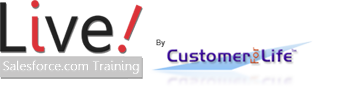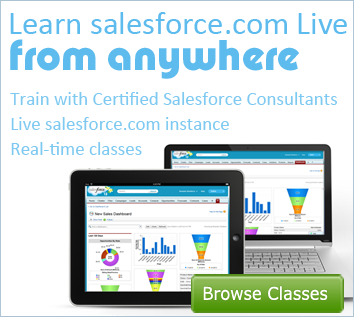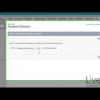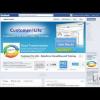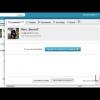II. Twitter - Social Media for Salesforce

Want to learn more about Social Media for Salesforce?
Learn more advanced options of Chatter and Salesforce for Social Media. Social Media is a great way to connect to prospects, leads, and customers in real time.
II. Twitter - Social Media for Salesforce
Turn random conversations into advocates and customers for life. Track trending conversations and report on activities. Reply to leads and cases directly from within salesforce.com.
This Salesforce tutorial will show you the basics and understanding of Twitter for Salesforce. You will setup your account where you can post to Twitter and store conversations into Salesforce.
In this tutorial you’ll learn about the basics of Salesforce.com for Twitter
Disclaimer: You or an administrator will need to install the “Salesforce for Social Media” app free on the app exchange provided by Force Labs. Here we already have a sample Twitter account in place.
There are many reasons to use Salesforce for Social Media integrated with Twitter. For example, you can reply to a tweet directly from within Salesforce, link to your knowledge base, send coupons, or use conversations for your marketing research.
The Salesforce Social main page shows a section to update your status, use premade statuses, character count, and posting to Facebook, Twitter, and Chatter pages either one at a time or all at once.
Use the setup page to add the location of an external knowledgebase and bit.ly credentials. On the left you can see navigation to other sections of the app where you can add Twitter and Facebook accounts, see analytics, and pull conversations.
On the main page you can post to twitter using mentions, topics, and urls, just like you would in a Tweet in the Twitter interface. You can even manage multiple twitter accounts directly in your Salesforce by clicking on “Twitter Accounts”
Let’s setup a new account by clicking on “new”.
You can give a specific name within Salesforce to clearly identify the account. We’ll also enter the username for the Twitter account here. Don’t worry about a password, after saving we’ll use the OAuth API to get permission to access the twitter account.
If your account is Contributor Enabled, check the box next to it.
You can also specify some search and case options if necessary, we’re not going to go into detail about them today.
Click “Save” to go into your new account. Now click “Grant Twitter Access” to use the OAuth API to connect your account. You will be prompted to login to your account and then you can see the permissions the app will use. Click “Authorize App.” If done correctly you will see a checkmark next to “validated” in the account. You can now post to that Twitter Account on the Salesforce for Social Media page.
Go into the Twitter Searches tab to pull and store conversations into Salesforce. You can provide a Search name for the keywords you want to search, we’ll just try “Salesforce training” for now… then specify the campaign, and where to store the twitter usernames depending on the search. For this example we’ll use New Lead. But the search hasn’t been started yet. Let’s enable it.
Click on Salesforce Social then schedule searches.
We’ll need to activate our search for it to start pulling into Salesforce. It will be about 10 minutes from now before our Searches start pulling in data. then any new conversations will come in every 10 minutes after. You need to watch though, depending on your edition you get a limited amount of scheduled requests. In this developers edition we only have 10 jobs able to run at a time. The higher the increments within an hour, the more jobs it takes up. Use an hour or less to free up space for multiple searches.
You can now view the content by clicking on the search name or the conversations tab to see all the tweets that mention Salesforce Training. These tweets are stored inside Salesforce. You may use these conversations in your reports and dashboards to help with sales and support campaigns.
- Founder, Fibersense Technologies
- Founder, Skylight Navigation