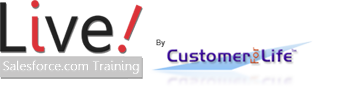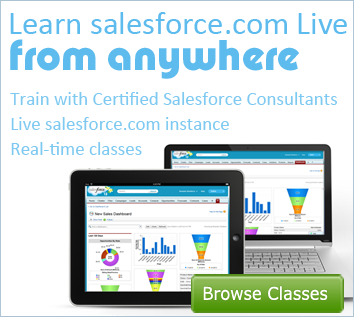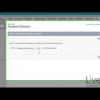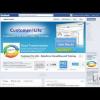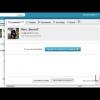Salesforce Login Troubleshooting

Want to learn more about User Management?
Learn the essentials of a Salesforce Admin. Manage users, customize record layouts, and keeping information secure.
Salesforce Login Troubleshooting
Welcome to another weekly Salesforce training segment. View our newest Salesforce training tutorial about logins. Learn practical hands-on skills from one of our certified Salesforce consultants. Live Salesforce Training makes your entire team more productive.
One of the most basic and recurring tasks you will have as an administrator is resetting passwords and troubleshooting why users cannot log in. The first thing you should do is check the user’s Login History.
As an admin or if you have permissions to manage users, go to your name, setup, Administration set-up, Manage users, and finally users, or narrow down your search by typing “users” in the quick-find. Then scroll down to locate.
You can see a list of your users. Find the user that is having the issue logging in and click on their name. Scroll to the the Login History related list. You can check the last login time, source IP, status, and the application. Most of the time you are able to diagnose the problem easily by reviewing the following:
Success = User was able to login
Restricted IP = User has tried logging into Salesforce from a computer not on the whitelisted networks in their Profile. Drill into the user’s profile and scroll down to the Login IP Ranges related list. They will need to give you their IP address information and current location to be whitelisted or move their workstation to an already whitelisted location. If you are not familiar with how IP addresses work, contact your network administrator so you don’t lock yourself out of Salesforce.
Restricted Time = User was trying to access Salesforce outside of their schedule listed in their Profile. The user may need their profile updated with login hours that are more appropriate, or just instruct them to wait until the set timeframe when access is available. If needed, you should then review their time schedule with them in their profile.
Invalid Password with “Other Apex API” = The user could have entered their password and/or security token via an external program such as the Data Loader, Salesforce for Outlook, etc. which may take longer to diagnose and require additional questions related to the application they are using.
Invalid Password = User entered their password wrong. You can always go to the top of the page and click “Reset Password” which sends the user an email prompting them to change their password.
Always review your company’s password policies by going to Setup > Admin Setup > Security Controls > Password Policies and instruct your users on how to create secure passwords that match with your corporate policies.
- Founder, Fibersense Technologies
- Founder, Skylight Navigation