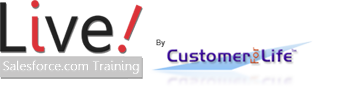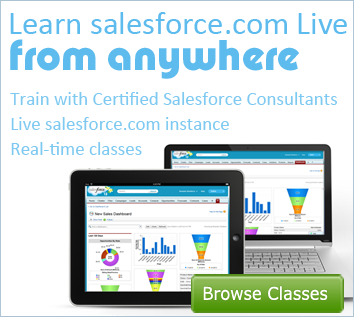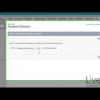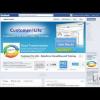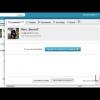Introduction to Reports

Want to learn more about Saleslesforce Reporting?
Salesforce provides effective ways to manage the performance of an organization. Build meaningful reports that show performance and enable management corrections as needed.
Introduction to Reports
Live Salesforce Training teaches you the skills you need to transform dormant information stored inside your salesforce into actionable business intelligence. Use this information in conjunction with salesforce Marketing Cloud, Sales Cloud, and Service Cloud. Reporting gives you insights into the drivers of your organization, thereby enabling you to create customers for life.
This tutorial is an introduction to Salesforce Reports. It gives an overview of the functionality and terms of navigating around a report
Salesforce makes it easy to run a report on any content in your fields. This is for any standard or custom object.
The reports page has been made more intuitive with an easier interface, especially for searching. It is easier to identify reports, dashboards, scheduled items, folder origins, creators, and more.
You can click on any report and drill down.
When viewing the report you have a list of records that can be sorted alphabetically or numerically. You can also drill down further into a record by clicking on an ID number, name, or company/account. With a call center application it makes call lists a breeze with click-to-call.
Above the report listing, you can see the filters used to create the report. This can help you understand where the information is coming from as well as help you create other relevant reports.
At the top, reports have multiple options, which allow you to summarize your report. The best way to summarize a report is to categorize reports into segments. For instance, if your report is a call center report, you may want to see how many individuals there are in Pennsylvania.
You can also show specific leads- for example: my leads, your team’s leads, user owned leads, queued own leads, and all leads. By showing “My Leads” the current user looking at the report will only be able to see his or her leads. So for building personal reports use the “show my leads” option.
You can even customize the date range of the report by a number of preset ‘to’ and ‘from’ times from any of your date fields in that object.
- Founder, Fibersense Technologies
- Founder, Skylight Navigation