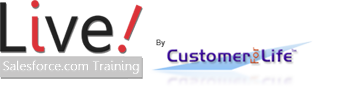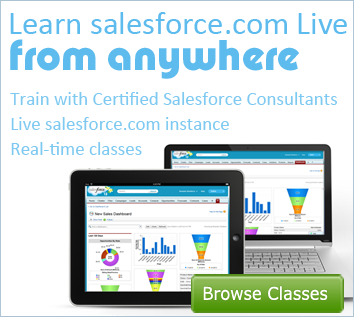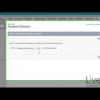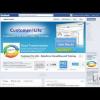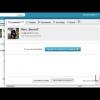II. Building a Report

Want to learn more about Saleslesforce Reporting?
Salesforce provides effective ways to manage the performance of an organization. Build meaningful reports that show performance and enable management corrections as needed.
II. Building a Report
Live Salesforce Training shows you how to build salesforce reports. Reporting is essential to the administration of your salesforce instance. Highlight your data by extracting true meanings. Creating effective reports provides the knowledge you need to create more customers for life.
This video tutorial shows you how to generate a simple report, "All Leads Created Today," to give you a basic understanding of simple report building.
On the left side we can see our list of objects. Within each object folder we have multiple report types. These reports can be connected to other objects or be used to display very specific fields to help you build your report more efficiently.
You can find all of your custom and imported objects in the "Other Reports" folder.
Let's create a simple report of "All Leads Created Today" to get a basic understanding of how report is generated.
Let's use the search feature and type in "leads". Now there are several report types to choose from, but we just want the basic leads report type, because we don't need to extend the report type for this particular exercise. So click on the "leads" report type, then "create" in the bottom right.
Depending on the report type, the default report fields will be prefilled with helpful fields that may relate to your report.
For the most part, these fields are relevant for our report except we might want to add a phone number and the create date to verify that those leads were in fact created today. Type in the quick field "phone" then drag it over to the field panel and do the same thing with "create date."
You can also organize your fields by picking a column header and dragging it in between two other headings.
For this report we don't need street so we can delete it by clicking on street and dragging it back to the field selection panel on the left.
We also want to sort our leads by last name in alphabetical order, so we will click on Last name which will give us ascending order as you can see by the direction of the arrow, but we want descending so we'll click it again.
At the top we can click the "Show" dropdown and select "all leads".
Now we can choose the dates we want to show. We want the date field to stay at Create Date and the range to be today, which will be located near the bottom of the dropdown list.
We can now run the report that we just created to see all the leads that were created today.
Now save it for personal or organizational use by going into "Save as", typing in "All Leads created today" typing in a description of "this will display all leads created throughout the day" and we'll save it under "my personal custom reports."
- Founder, Fibersense Technologies
- Founder, Skylight Navigation