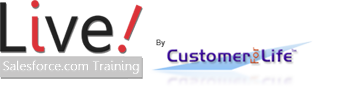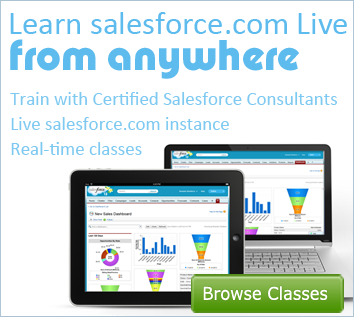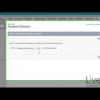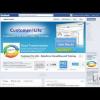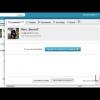IV. Navigating and Terminology - Salesforce Fast Start

Want to learn more about salesforce.com?
Salesforce Fast Start provides an overview of the Salesforce platform. This class benefits new Salesforce users and covers important features of Salesforce.
IV. Navigating and Terminology - Salesforce Fast Start
Live Salesforce Training demonstrates how to navigate salesforce easily. Learn where you need to be to create your customers for life. Without understanding where to go and what to do, your leads and customers fall through the cracks.
This Salesforce tutorial will show you some basic navigation around Salesforce.It will introduce you to the terminology of Objects, Records, and Fields.
We're looking at the homepage in a sample Developer Account.
On the top right we have a dropdown to indicate our applications setup in our Salesforce instance. You can jump to any app you have access to with specific objects set to accommodate that app's functionality.
To get a glimpse of the hierarchy that we will be talking about, it goes:
Object -〉 Record -〉 Field
See your list of Objects listed in the header. To see a listing of all Objects available to you, Click on the '+' symbol at the end of your navigation tabs.
When you navigate to that object you can see a listing of all the records within that object. At the bottom of each page, you can see some basic reports and helpful tools.
Refine the view of your recent records by using the view dropdown. For admins and special users, there is a fly-out menu on the right for easy access to settings for that object.
If you're looking for a specific record you can search any field within any object. If you are trying to search for something in a task, custom object, or a rarely searched item, you can click on the options button to broaden or narrow your search.
Drill down into any record by clicking on the name or company. Within each record you will see a number of standard and custom fields laid out in an organized manner with related lists at the bottom.
A related list references other objects within your Salesforce instance. This keeps the necessary information connected. You can even send emails, attach tasks, log calls and more, all attaching to that record.
- Founder, Fibersense Technologies
- Founder, Skylight Navigation