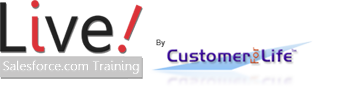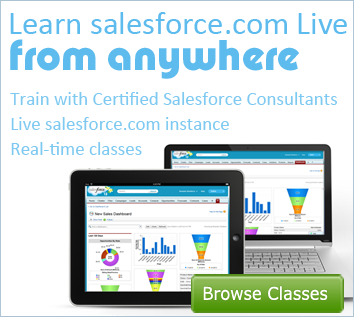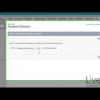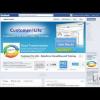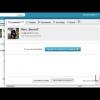Facebook Conversations in Salesforce.com

Want to learn more about Social Media for Salesforce?
Learn more advanced options of Chatter and Salesforce for Social Media. Social Media is a great way to connect to prospects, leads, and customers in real time.
Facebook Conversations in Salesforce.com
Welcome to our new Salesforce training feature called “Facebook Conversations in salesforce.com.” Learn to use Facebook with Salesforce to grow your business. LST provides Salesforce training for corporations, individuals and end users in all roles.
Integrating Facebook with Salesforce can have a number of benefits including storing a post as a lead or contact, replying to and “Liking” a post right inside Salesforce.
It all starts with pulling the conversation into Salesforce.
We are in a developer edition of Salesforce with Salesforce for Social Media already enabled. Download the free application from the Appexchange. We discuss how to set-up Salesforce for Social Media in our premium classes:
Social Enterprise 101
Social Enterprise 201
Let us begin by logging into an existing Facebook account that administers a Facebook page we are using Customer For Life's Facebook Page. Don't forget to Like us! From this page are the conversations we want to pull including all wall posts and comments.
Create a new user under the "Facebook Users" tab and just provide the user’s name. Then click the “grant Facebook access button” on your record details page. If you do not have access to this button, you will need to add it to the page layout. It will then authenticate you, asking for access. In the video we are skipping this step, and going right to Facebook access. You can then pick and choose your Facebook pages that you administer. All of the information automatically gets pulled in from your Facebook page.
Before getting conversations, you might want to look under search configuration and see how unknown users come into Salesforce. This search configurator will search names/emails against already existing leads, contacts, or person account (if you have person accounts set-up). This process aims to auto-assign conversations and create new leads, contacts, or person accounts of individuals not in Salesforce. You will need to decide if you use Facebook more for collecting leads, contacts, or person accounts. Additionally, you have the option to run case association logic for cases that were created from conversations. Click save when you’re finished.
Now you need to click the “get conversations” link. This can be found by going to your "Social Publisher" tab and underneath the post bar we see the “get conversations” link. You can then select the page or pages you want to import and “run selected searches”. This process may take several moments. Depending on the size and density of your page, you may see thousands of conversations. Click into the "conversations created" to see the imported conversations. Determine how you want to use this data. You can always delete unneeded conversations later.
Once you have your conversations, you can start replying, Liking, converting to cases, creating leads, adding to campaigns and more. An interesting strategy is to start creating reports and dashboards from keywords in the description of the post for marketing trends.
- Founder, Fibersense Technologies
- Founder, Skylight Navigation